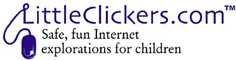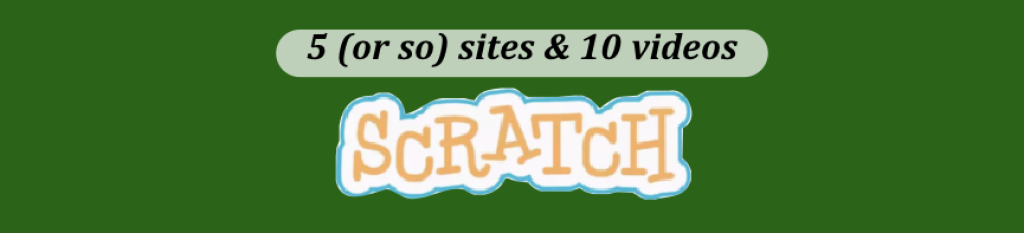Teachers and librarians –download this page as a one page PDF
Scratch is a computer language plus a file sharing system used by a huge international community of older kids (mostly aged 9 and up). While you can’t use Scratch to make a commercial app, it is possible to replicate games like Pong or Flappy Birds. You can also use Scratch to make interactive art, tell stories or animate objects. You can even turn your camera into a sensor. Let’s learn more about Scratch.
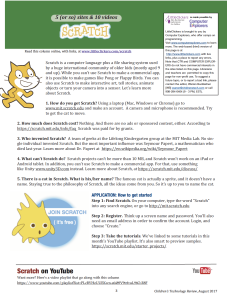 1. How do you get Scratch? Using a laptop (Mac, Windows or Chrome) go to www.mit.scratch.edu and make an account. A camera and microphone is recommended. Try to get the cat to move.
1. How do you get Scratch? Using a laptop (Mac, Windows or Chrome) go to www.mit.scratch.edu and make an account. A camera and microphone is recommended. Try to get the cat to move.
2. How much does Scratch cost? Nothing. And there are no ads or sponsored content, either. According to https://scratch.mit.edu/info/faq Scratch was paid for by grants.
3. Who invented Scratch? A team of geeks at the Lifelong Kindergarten group at the MIT Media Lab. No single individual invented Scratch. But the most important influence was Seymour Papert, a mathematician who died last year. Learn more about Dr. Papert at https://en.wikipedia.org/wiki/Seymour_Papert
4. What can’t Scratch do? Scratch projects can’t be more than 10 MB, and Scratch won’t work on an iPad or Android tablet. In addition, you can’t use Scratch to make a commercial app. For that, use something like Unity www.unity3D.com instead. Learn more about Scratch, at https://scratch.mit.edu/discuss/
5. There is a cat in Scratch. What is his/her name? The famous cat is actually a sprite, and it doesn’t have a name. Staying true to the philosophy of Scratch, all the ideas come from you. So it’s up to you to name the cat.
APPLICATION: Get started with Scratch in 3 steps
Step 1: Find Scratch. On your computer, type the word “Scratch” into any search engine, or go to http://mit.scratch.edu
Step 2: Register. Think up a screen name and password. You’ll also need an email address in order to confirm the account. Login, and choose “Create.”
Step 3: Take the tutorials. We’ve linked to some tutorials in this month’s YouTube playlist. It’s also smart to preview samples. https://scratch.mit.edu/starter_projects/
———————————————————————————————————————————————— LittleClickers.com (this page and the associated web site) is sponsored by Computer Explorers. Neither Children’s Technology Review (publisher of LittleClickers) or Computer Explorers has any vested interest in any of the sites listed on this page. Librarians and teachers are permitted to copy this page for non-profit use. To report a bad link, use this form, or contact us. Copyright 2018, Children's Technology Review.